Introduction
The Hindi language is written in the Devanagari script and the Urdu language is written in the Nastaliq script. Most of the time, these are the scripts we use to read and write these languages. You'll also see Hindi-Urdu written using Roman letters in text messages, emails, advertisements, etc. For example, one of Airtel's adverts from a few years back reads has the slogan "aankhen kholo, sahi chuno." While this sort of Roman representation of Hindi-Urdu works just fine for native speakers, students and teachers of these languages use a more exact system. In this system, the slogan above would be written "ā̃khẽ kholo, sahī cuno."
This system illustrates each word's precise pronunciation. This can be helpful for students who first learning either Devanagari or Nastaliq or who want to confirm how a word is pronounced (which is especially helpful when reading Nastaliq as it doesn't explicitly show all vowel sounds). It also gives access to the languages for students who don't know how to read either script. In any case, accurately representing Hindi-Urdu sounds in Roman transliteration is important but it can be a pain to type—especially for us teachers who make learning materials and often need to type something quickly during a class.
The two solutions I present below are based on Mac OS (I'm currently running Sonoma 14.6). As you'll see, it's the second solution that I use on a daily basis and I think that the cost of the software is well worth it.
Solution #1: Use the "Character Viewer"
This is by far the more tedious of the two solutions I've found. If you regularly type Hindi-Urdu words in Roman transliteration, I highly recommend the second solution!
Mac OS comes with a built-in "Character Viewer." To access it:
- Click on the language button in the menu bar (typically found in the upper right-hand corner of your screen).
- Select Show Emoji & Symbols.
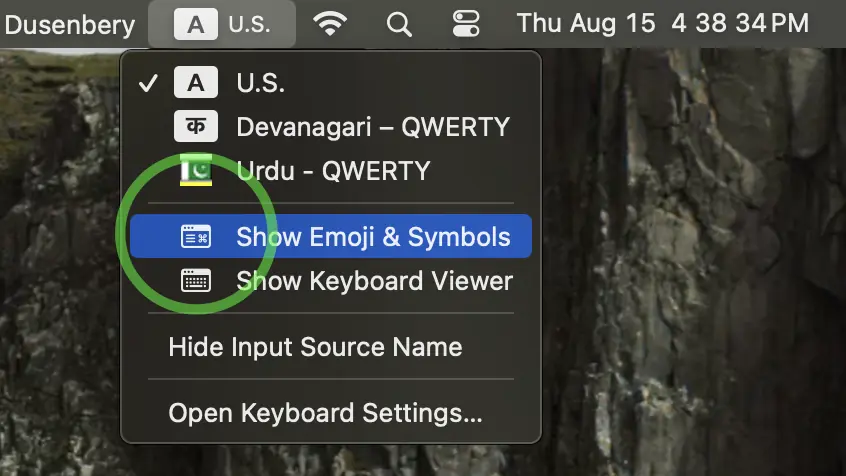
You can then find all of the characters you would need for typing Hindi-Urdu words and add them to your favorites by highlighting the character and then clicking on "Add to Favorites" on the right-hand side of the Character Viewer. The characters I've added to my favorites are:
̃ / ă / ã / ā / ĩ / ī / ũ / ū / ẽ / õ / ṅ / ñ / ṇ / ṭ / ḍ / ṛ / ś / ṣ / ̥
I followed Devanagari dictionary order so that I can quickly find whatever character I need. Note that the first character in this list is called "Combining Tilde" and it allows you add a tilde on top of other diacritics. This is necessary to represents sounds like ā̃ / ī̃ / ū̃. The final character in the list is called "Combining Ring Below" and it allows you to represent the Hindi ऋ by typing R and following by the combining ring to produce r̥ (as in r̥ṣi).
With these favorites in place, you can (very slowly) type Hindi-Urdu words in Roman transliteration by double clicking whichever character you need.
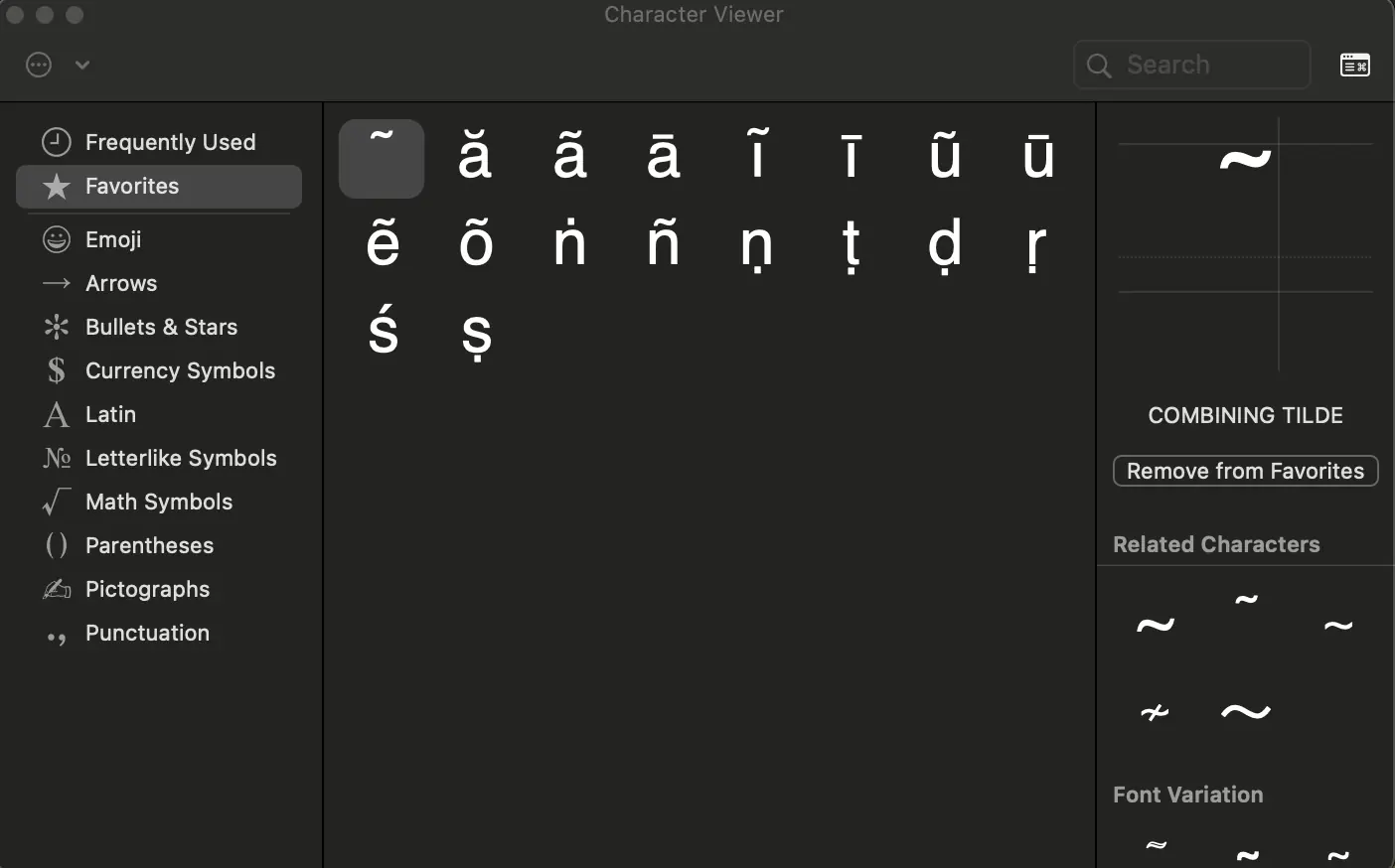
Solution #2: Typinator
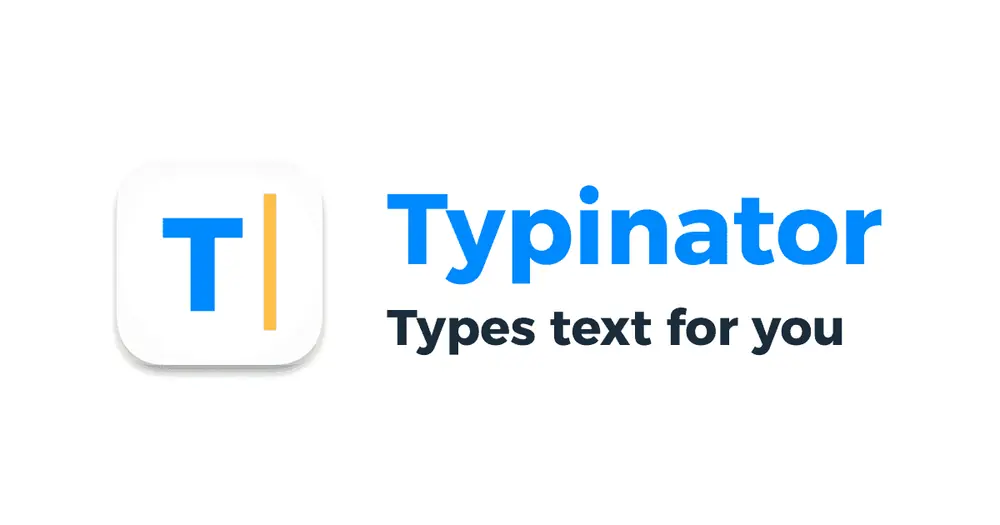
As mentioned, Typinator allows you to create "abbreviations" which you might also think of auto corrections. Over the past several years I've been adding onto my list of abbreviations for Hindi-Urdu words. If you end up using the abbreviations I've made, I think you'll find them to be intuitive. Here are some examples:
ham hindI-urdU meN ArAm se likh sakte haiN. → ham hindī-urdū mẽ ārām se likh sakte haĩ.
You can see that I've input long vowels with capital letters and nasalization with capital N although I've also tried to keep it as "user-friendly" as possible. So, for instance, to generate hū̃, you can type either hUN or hUn (i.e. either a capital N or lower case n). However, you have to type maiN to generate maĩ because a lower case n would produce a real English word (main) and I certainly don't want to cause problems for typing in English!
You can feel free to download the abbreviations I've made by clicking on the download button. Once downloaded, you can import them into Typinator to try them out. There are currently 6,021 abbreviations and I'm going to continue adding more over time. The version number will change accordingly.
Last Updated: Dec 14, 2024
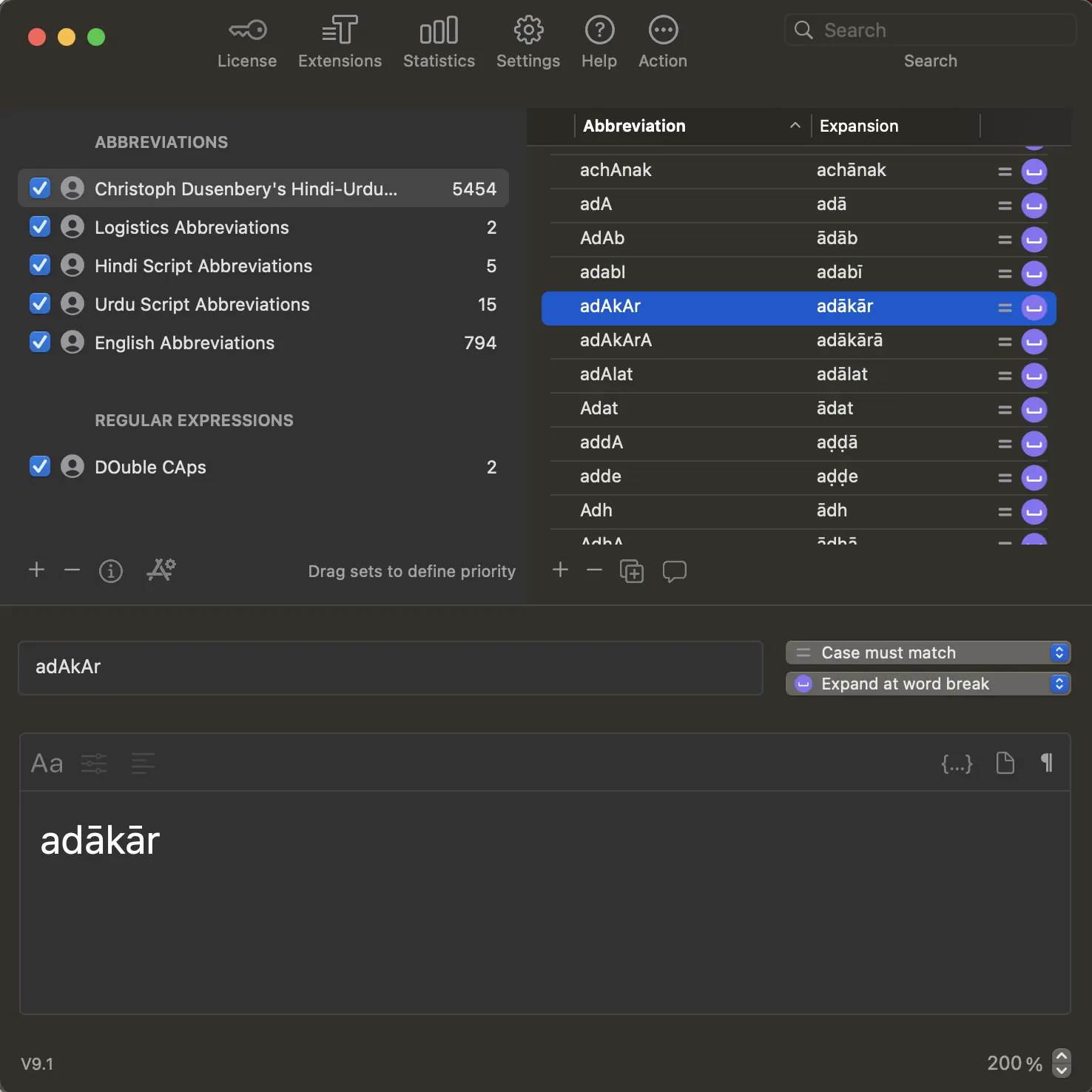
Related Posts
Hind, Urdu and Technology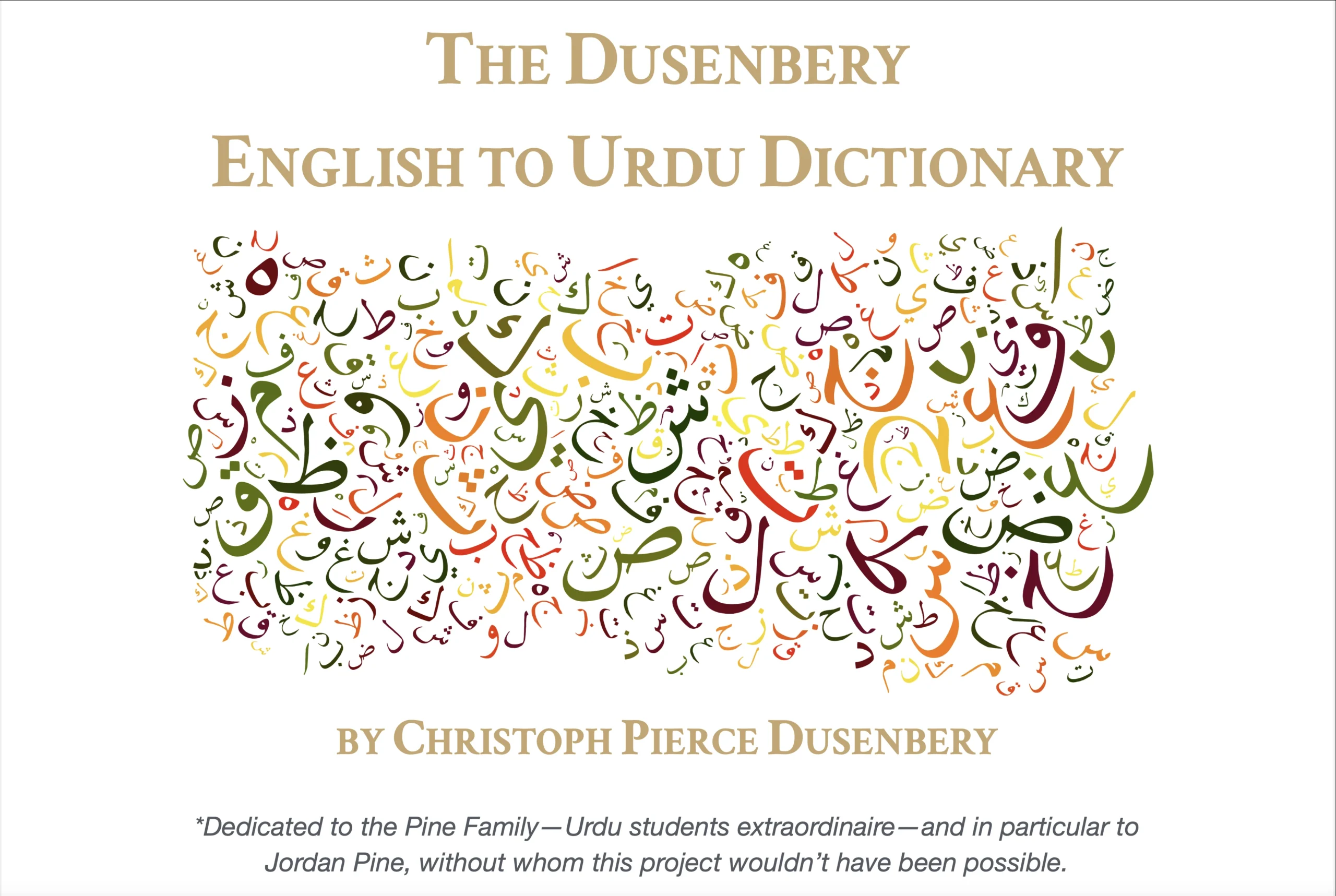
English-Urdu Dictionary

How to Type in Urdu in Linux – Ubuntu

How to Type in Hindi in Linux – Ubuntu

How to Type in Urdu in Windows 11

How to Type in Urdu on a Mac

How to Type in Hindi in Windows 11
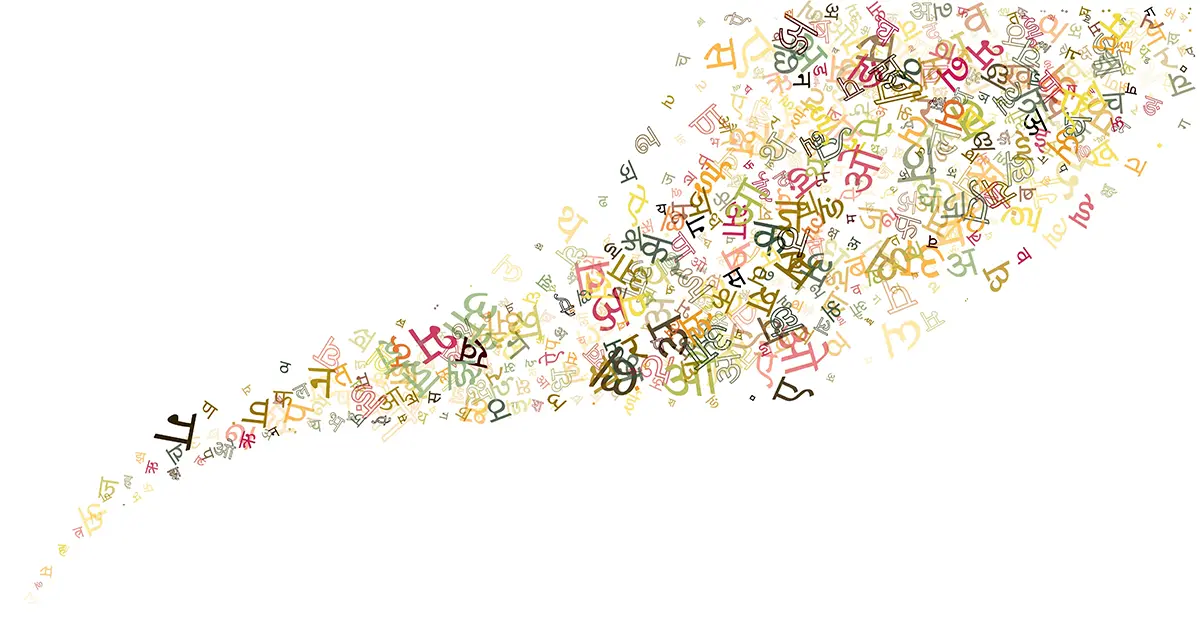
All Hindi-Urdu Students: Read for Fun!
